When exporting from the Crystal Reports Runtime Engine, some reports will have a smaller font size when exported to pdf. This can also happen when printing a report since browsers such as Chrome, Firefox and Edge will first export the report to pdf and then print the pdf file. Internet Explorer can either print using an ActiveX control or by also first exporting to a pdf file. When using the ActiveX control the fonts retain the correct size.
To force the engine to maintain the font size you will need to make a change to the Windows Registry. To make the change open the Registry Editor by typing RegEdit.exe in the Run dialog box.
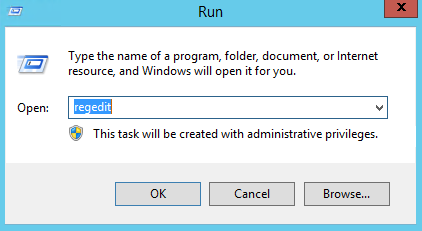
Once the Registry Editor is open, find the Crystal Reports key using the following path:
HKEY_LOCAL_MACHINE\SOFTWARE\Wow6432Node\SAP BusinessObjects\Crystal Reports for .NET Framework 4.0\Crystal Reports
Most likely you will need to add two new keys. First add a key called Export and then a new key called Pdf if they are not there. The final structure will look like this:
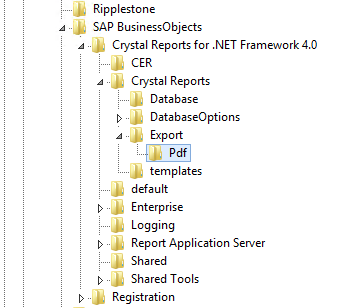
In the Pdf key add a new DWORD called ForceLargerFonts
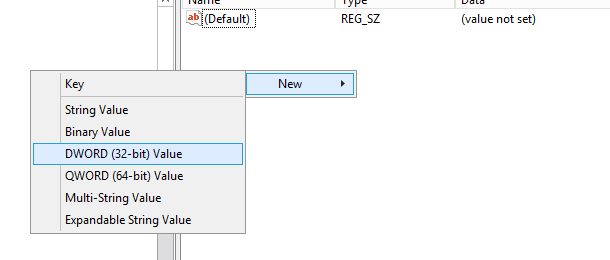
In the new DWORD, change the value to a 1 and save the value.
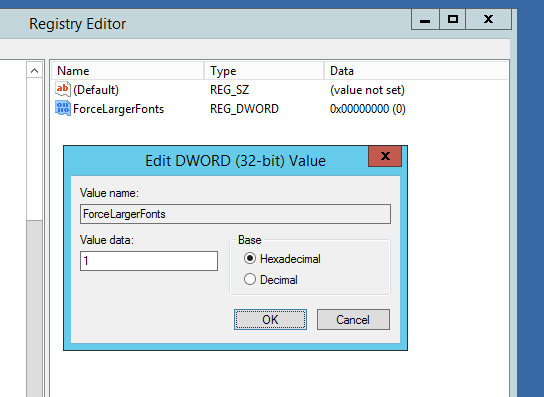
Once complete, the new value should look like below:
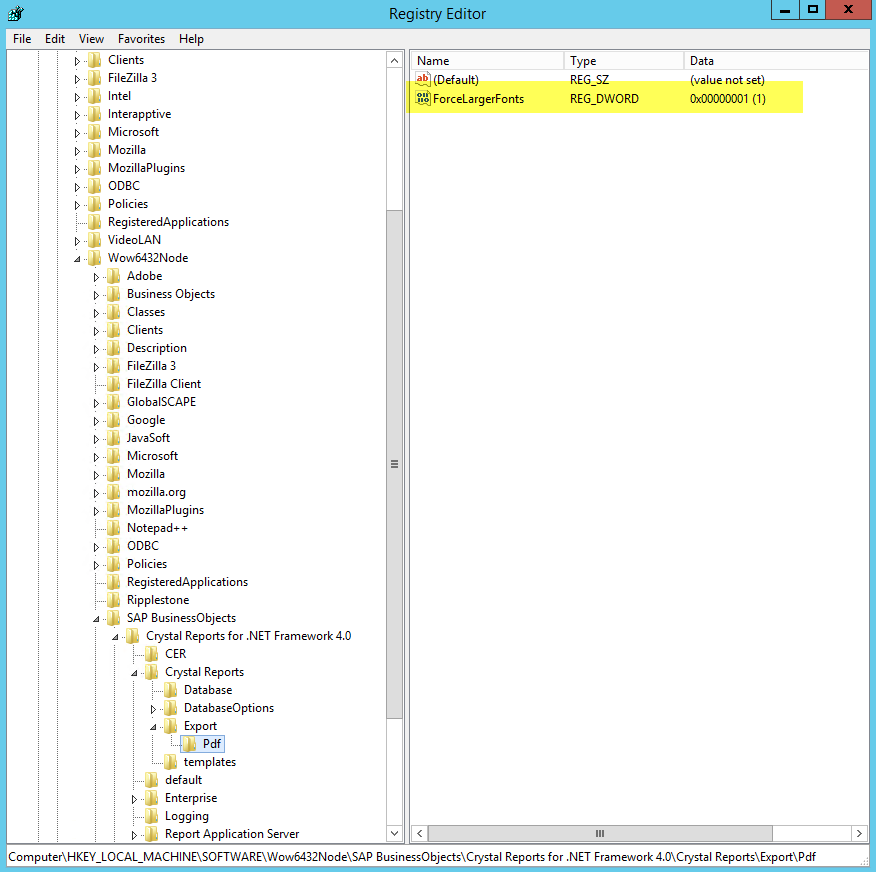
Close the Registry Editor and test opening a report in Ripplestone and export it to a pdf file.
-lw-scaled.gif.png)