When a user runs a Crystal Report from the home page of Ripplestone, the report is displayed within the users web browser. They have the option to manually save the report by exporting the report output to a file or they can print the report. But if they would like the report saved to a file every time the report is run they can take advantage of the Send To feature.
The Send To feature is used to either create and save a file of the report or to email a copy of the report via email. This action will be performed each time the report is run on demand from the home page of Ripplestone.
This can be useful when you need a physical copy of the report or another system will be looking for a copy of the report. Perhaps in an Excel or CSV format.
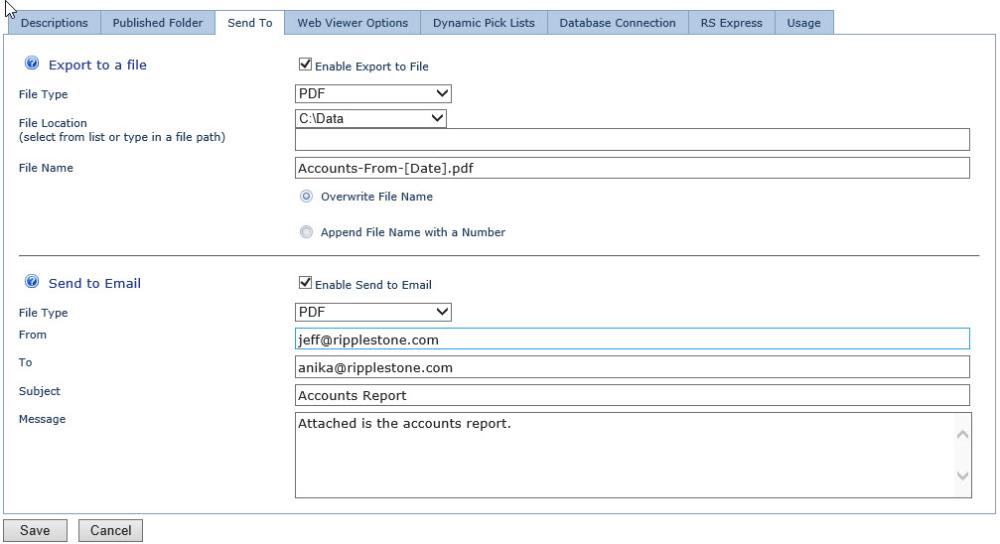
Export to a File
The Export to a file section allows you to select the file type to be saved. The available formats are:
- Excel
- Word
- RTF
- CSV
- Text
- Tab Separated
- Crystal Report
The location for the file can be on the local Ripplestone server or on another server using a UNC style path. You also have the option of selecting a pre-defined location from the drop down. These can be setup in the Saved File Locations page. The file name can be any valid file name and can also use the following tokens to change the name at runtime.
- [Date] - Formats the date in yyyy_MM_dd
- [DateTime] - Formats the date in yyyy_MM_dd hhmmss
- [Date:] - Allows you to enter the date and time in a custom format
- [FileName] - Uses the document file name without the extension
- [Title] - Uses the title of the document
- [DocID] - Uses the internal ID for this document
- [ParameterX] - Uses the value of the parameter that was entered when the report is run. Replace the X with a number.
There are two options for what to do if the file already exists. You can select to have the file replaced if there is a file with the same name already in the folder; or you have the option to append a number to the end of the file name.
Send to Email
The Send to Email section allows you to have a copy of the report emailed to one or more people. If using multiple email addresses separate them with a semi-colon.
The from address needs to be a valid email address for most SMTP servers.
-lw-scaled.gif.png)