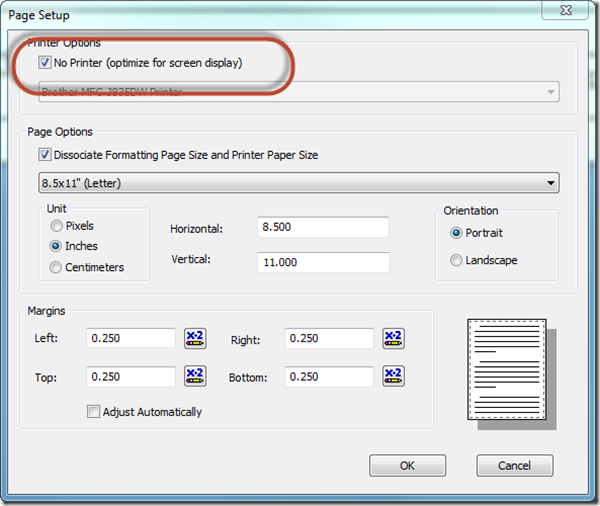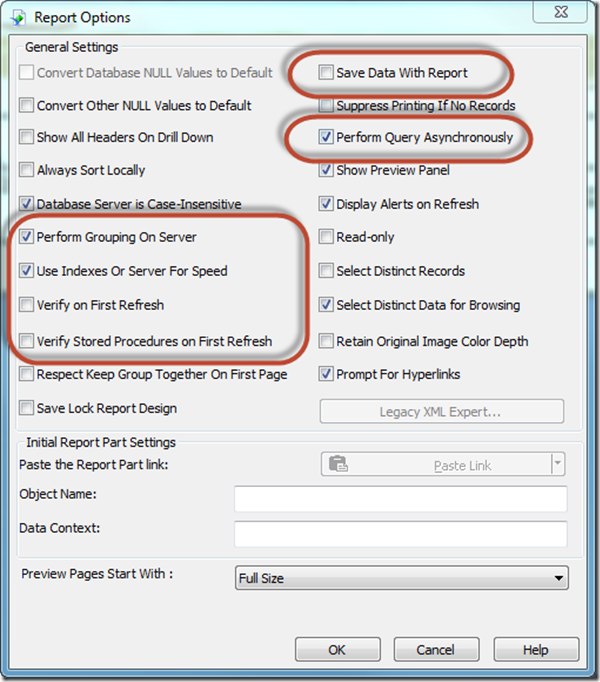When publishing Crystal Reports to Ripplestone; there are a few simple options within the Crystal Reports designer that can be checked to increase the performance of the reports when they are run from within Ripplestone.
Page Setup
The first is to set the No Printer option on the Page Setup dialog box. This will stop the report from looking for the selected printer each time the report is run. It also has the added bonus of making the report look better within the web viewer. Open the Page Setup by clicking on Files and then Page Setup
Figure 1 – Page Setup Dialog Box
Report Options
The report option dialog box has several options that can help the report process quicker. Open the Report Option by clicking on File and then Report Options.
- Perform Grouping On Server – This works with the “Use Indexes Or Server For Speed” option to allow the server to perform much of the processing for the report. This reduces the processing and memory used by the Ripplestone server.
- Use Indexes Or Server For Speed – Using this option will allow the SQL query to use the database indexes and can increase the speed when selecting large amounts of data.
- Verify on First Refresh –Unchecking this option will stop the report from first checking the database to refresh the schema. This will save a trip to the database.
- Verify Stored Procedure on First Refresh – Unchecking this option will stop the report from first checking the stored procedure to refresh the schema. This will save a trip to the database.
- Save Data With Report – Unchecking this option will keep the file size small and will allow the report to be loaded by the Crystal Report engine quicker.
- Perform Query Asynchronously – Check this box to allow the report to execute the SQL statement without requiring Ripplestone to wait for the select statement to finish.
-lw-scaled.gif.png)